Note Taking Technologies
Engaging in class lecture is crucial for academic success.Taking notes can be a big challenge for students registered with the Disability Service. Students may struggle with writing while listening. Or they may have trouble keeping up with a lecturer because of slow processing speed. The below resources are aimed to support students.
/prod01/channel_3/media/tcd/disability/img/writing.jpg)
If you need further information, please contact askds@tcd.ie.
TCD Supported Software
Listed below are a number of technologies that will allow you take notes effectively within a lecture environment and reduce that hectic feeling of trying to keep up with your note taking:
Genio - (Formerly Glean)
Genio offers a visual and interactive form of note-taking one where audio, text and images are used to create truly comprehensive notes. Instead of the single stream of information you get with standard audio, Genio splits your recording up into individual phrases and displays them on screen as a bar. You can then organise these bars by colour-coding great sections and removing not-so-great sections.
A 30 day free trial available from the Genio website by clicking on this link. If you would like to continue to use the software after this period just get in touch with your Disability officer.
Online Help & training
Click this link to learn more about Genio visit our training page
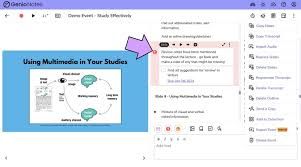
Digital Dictaphones
Students can use the digital dictaphone to record lectures, assignments and research information. Students have fuller control over the playback, they can pause and rewind much more easily than using a cassette player. This is useful for visual impaired students, those with dyslexia and learning difficulties. Digital dictaphones have the added attraction of being able to transfer recordings onto PC and even synchronise with some voice recognition software.
Online Help & training
Click this link to learn more about Audio Notetaker visit our training page
Free Resources
Microsoft OneNote
OneNote is a digital notebook that automatically saves and syncs your notes as you work. Type information in your notebook or insert it from other apps and web pages. Take handwritten notes or draw your ideas. Use highlighting and tags for easy follow-up.
Login to office.tcd.ie to access OneNote.
You can also download OneNote on your mobile by clicking or scanning the QR code.
A Beginners Guide to Microsoft OneNote for Windows 10
In this beginners guide to Microsoft OneNote for Windows 10, we show you how to organise your notebooks with sections and pages; how to add content; what type of content you can add, and also how to share your notes, giving you tips along the way.
Jamworks
![]() Jamworks is an AI assisted note-taking app. It can assist a student in lectures/note-taking in a variety of ways:
Jamworks is an AI assisted note-taking app. It can assist a student in lectures/note-taking in a variety of ways:
- Capture information the student may have missed.
- Detects topics and creates chapters.
- Generation of flashcards.
- Answers student questions about lectures.
Remnote - All in one Note-taking and Flashcard App
Remnote is a note-taking app that quickly generates flashcards that show at timed intervals to help with memory retention.
Features include:
- Generate flashcards from notes
- Flashcards appear at smart timed intervals
- Sync between devices
- Mind map style notes
Apps for your smartphone or tablet
You can buy microphones attachments that will turn your iPhone into a digital dictaphone (see above) to record lecturers, notes etc.
Live Transcribe for Android
This app is only available for Android. We are currently looking for an iOS equivalent.
Live Transcribe is an Android application developed by Google. This app uses the accessibility icon in your phone's navigation bar so you can easily access it.
You can download Live transcribe as a regular app if it is not already present on your phone. You can then enable it in your phone's accessibility settings.
You can find more information at the Android Accessibility Help page for Live Transcribe.
Microsoft Lens
Microsoft Lens is an app that allows you to scan your physical documents using your smartphone's camera, and convert them to PDF documents, and store them in OneDrive for your TCD account or your personal account. It can be used for saving a digital copy of your written notes, or for digitally uploading your written assignments.
Lens is available for both iPhone and Android devices. You can download it by clicking or scanning the QR code.
Academic Support
For further help and gaining strategies to help you take effective notes please view are academic support page which give you information on:
- How to use your lecture note effectively
- Strategies for taking notes in a lecture
- Introduction to the Cornell method of note-taking





