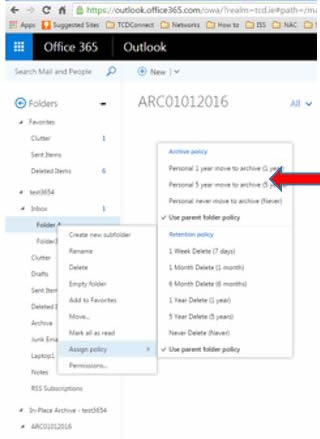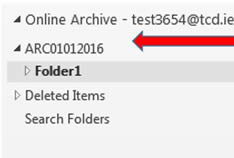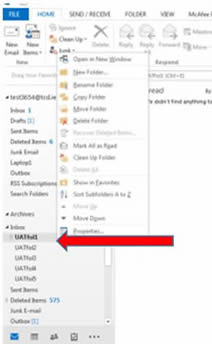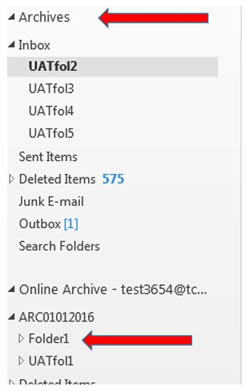Archive your email to an online archive folder
Microsoft 365 accounts have a secondary mailbox known as Archive Mailbox.
Placing messages in the Archive mailbox can free up space in your main inbox this my help you access your mail faster.
Our suggestion would be to move one mail folder at a time rather than a large amount as otherwise Outlook may slow down too much if you're trying to move too much at one time.
Windows PC instructions
1. Moving message manually to the Archive mailbox folder using outlook online
- Right click on the folder that you want to archive (assign a policy)
- From the dropdown menu select Assign Policy
- From the Archive Policy drop down menu select the policy you would like to assign
Note: The retention policy in the above procedure will allow you to set a policy to automatically delete email messages after a selected period of time.
2. Moving messages manually to the Archive folder using Microsoft outlook on Windows
- Right click folder you wish to archive
- Select move folder option
- Select the destination folder in the online archive folder
- Select OK

- Your folder will be now archived in the Online Archive folder Microsoft 356
- The folder will now be stored in the online archive folder (cloud).
3. To manually move local archive to online archive folder Microsoft 365
You can just drag and drop the folder from the archive folder to the online Archive folder in the screen shot below.
Alternatively right click on the folder your wish to move to the online archive
- Select the move option
- Select the destination folder in the Online Archive folder
- Select OK
- The folder will now be stored in the online archive folder (cloud)
If you wish to make an Offline Archive please see our Offline Instruction page.
macOS instructions
- Ensure when you open your outlook client you can locate your online archive folder
- Drag and drop mail to Archive Folder
- Select the mail you wish to move to the archive online folder
- Drag and drop the selected mail in to the online archive folder
- The mail is now in the online Archived folder
If you wish to make an Offline Archive please see our Offline Instruction page.