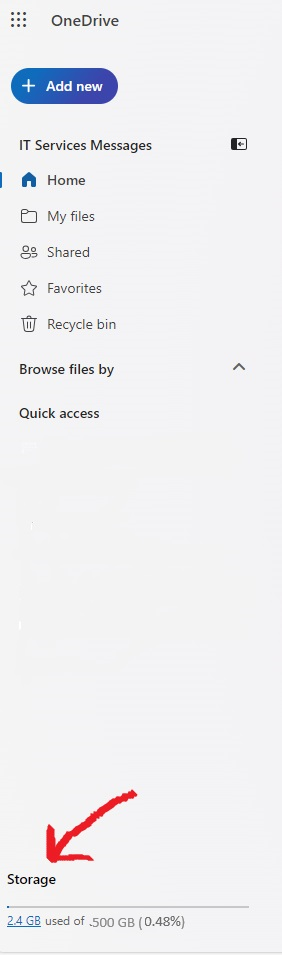Last April, we communicated upcoming OneDrive storage changes for Trinity College staff and students. We now want to let you know that from 24th October 2024, a lower storge limit will apply in OneDrive.
You might not see an immediate impact from this change; however, we strongly recommend understanding your current storage usage and managing your OneDrive storage limits wisely.
Checklist for managing storage effectively:
- Check your storage and pay attention to any warnings that your storage is nearly full
- Delete or move files you’re not using anymore in OneDrive, such as:
- Old or unnecessary files (like assignments from last year’s classes)
- Large files you don’t need anymore (like videos)
- Move any personal files (movies, music, photos) saved to your Trinity OneDrive to a personal storage account
How to use less storage in OneDrive
First, review how much storage you are using.
To check this, open the indicate the storage used. If you click on this blue text, you will get a list of files saved in your OneDrive. If helpful, sort by file size or date last modified to identify large and older files you may want to delete to free up space. Find more about OneDrive here: Microsoft OneDrive - IT Services | Trinity College Dublin
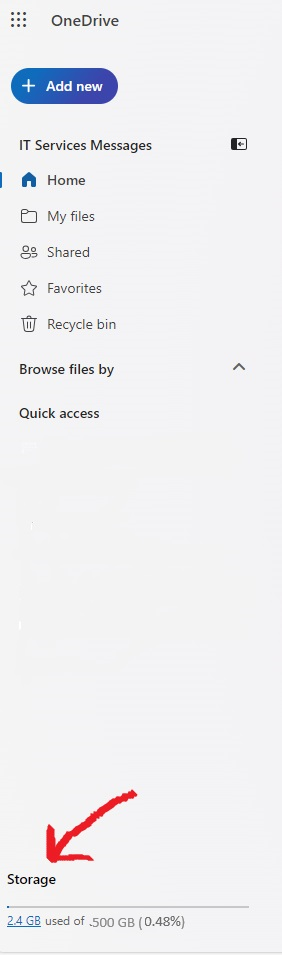
Make sure you stay under your storage limit
If you go over your OneDrive limit, you will receive a warning and you will have read-only access to OneDrive. When this happens, you will not be able to upload any new files to your OneDrive.
Learn more about managing OneDrive storage

/prod01/channel_3/media/tcd/itservices/images/news/OneDrive--reduce-storage-capacity_2.png)