Password expiration on computer accounts
Passwords associated with Trinity computer accounts expire every 180 days (approximately 6 months).
If your account password has 'expired', you will be presented with the following message.
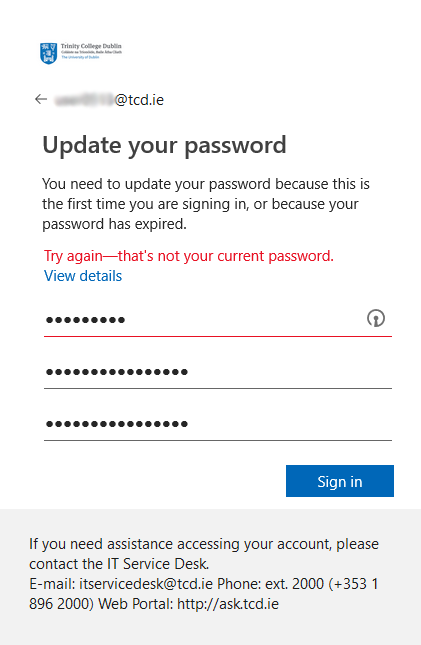
Change an expired password
There are three options to change an expired password. Option 2 listed below is only available to those accounts that had previously set up Two Step Sign-In on the account.
Option 1: Use the Microsoft 365 prompts on the login screen
If you know the last password that worked, you can enter it into the log in screen and then enter a new password twice.
Option 2: Use the Microsoft 365 Self-service password reset (SSPR) tool
If you have previously set up Two Step Sign-In on your account, then you can change or reset an expired password via the Microsoft 365 - Self-service password reset (SSPR) tool.
The steps for each option are outlined on the below pages:
- Change your password if you know the last password that worked
- Reset your password if you can't remember the last password that worked
Please note, if you are using option 2 above, you can skip step 9 in the list of steps.
Option 3: Reset the password via help from the IT Service Desk
If you can't use Option 1 or 2 above, please ask your Trinity nominating School or Department to liaise with the Trinity IT Service Desk on your behalf to resolve the issue.

