Locked computer accounts
Your computer account will become locked if you enter 10 consecutive incorrect passwords within a certain time period.
If your account has become 'locked' for this reason, you will be presented with the following message.
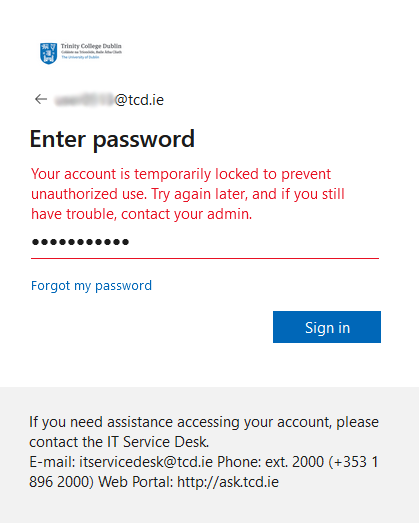
Unlock a locked account
There are three options to unlock a locked account. Option 1 listed below is only available to those accounts that had previously set up Two Step Sign-In on the account.
Option 1: Use the Microsoft 365 Self-service password reset (SSPR) tool
If you have previously set up Two Step Sign-In on your account, then you can unlock the account via the Microsoft 365 - Self-service password reset (SSPR) tool.
Option 2: Wait a period and try again
If you wait a certain period, you will then be able to enter a password again on the account. Bear in mind though, if after being locked out and then let try again, you enter an incorrect password, the account will become locked again.
Option 3: Unlock via help from the IT Service Desk
If you can't use Option 1 above, please ask your Trinity nominating School or Department to liaise with the Trinity IT Service Desk on your behalf to resolve the issue.

