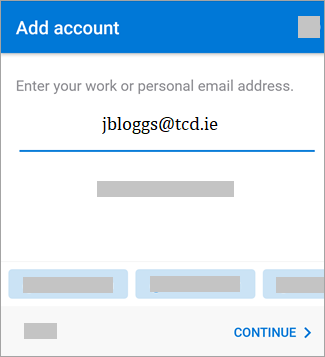Add a Microsoft 365 email profile to Outlook on your smartphone/tablet
Apple iOS (iPhone and iPad)
- Download Outlook for iOS from the iOS App Store, its a free app, and open it on your iPhone.
- Enter your full Trinity email address, then tap Add Account.
- If Two Step Sign-In has been enabled for your account you will need to use this to sign in, otherwise proceed to step 4.
- You will see the following screen, click Next
- You will now get a text message with a code, enter the code from the text message and click Verify
- If your account is not Two Step Sign-In enabled, simply enter your Trinity computer account password.
- You can now see and use your email and calendar functions.
The icon looks like this:

Note: Available for iOS devices using iOS 10.0 or higher.

Android Devices (Phone and tablets)
- Install the Outlook for Android app from the Google Play Store , it a free app, and then open it.
- Tap Get Started
- Outlook may detect your Google accounts tap Skip to move past this
- Enter your full Trinity email address, then tap Continue.
-
Enter your Trinity computer account password and tap Sign In or Next.
- If Two Step Sign-In has been enabled for your account you will need to use this to sign in
- You will see the following screen, click Next
- You will now get a text message with a code, enter the code from the text message and click Verify
- You can now see and use your email and calendar functions.