macOS - How to get computer and network information
How to check Operating System version?
- Click on the Apple Menu icon in the top left corner of the screen.
- Select About This Mac.
- Your macOS version is given in the window that appears.
How to check the Network Address?
- Click the Apple Icon, then click System Settings
- Select Network in the left panel
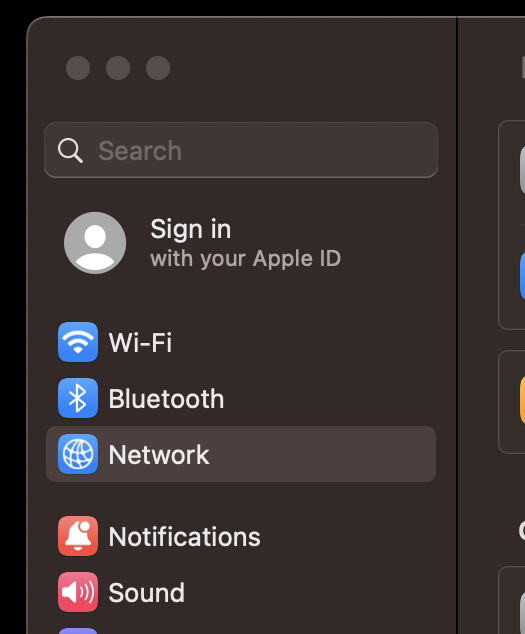
- Select a type of connection - usually Ethernet or Wi-Fi

- Click Details next to the connection type
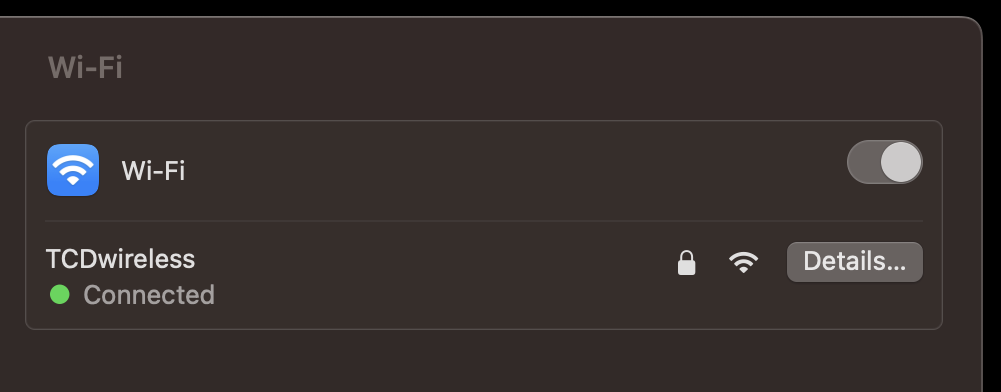
- Click Hardware in the left panel
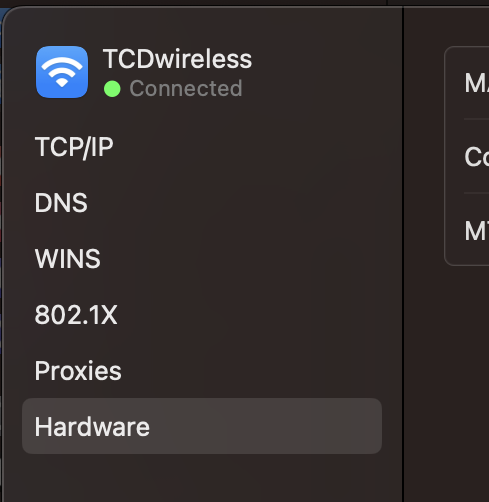
- The Network Address is listed next to the MAC Address title
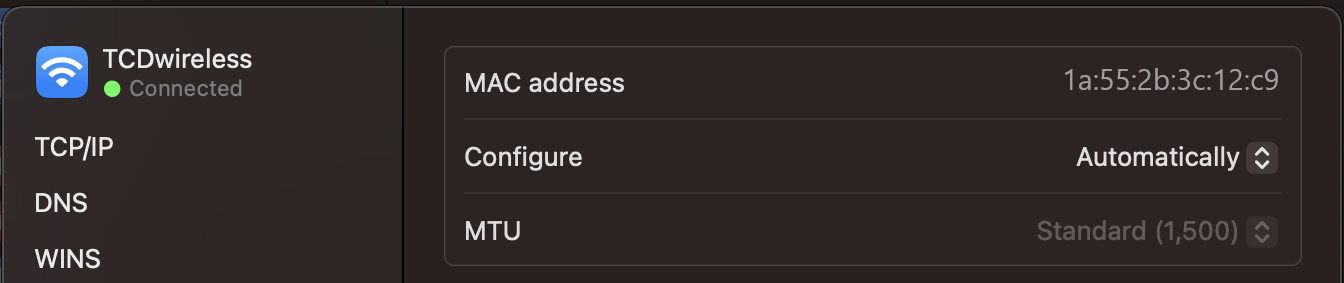
How to check the IP address?
- Click Apple Icon, click System Preferences or System Settings > Network
- Select a type of connection from the panel on the left - usually Ethernet or Wi-Fi
- The IP address is listed in the main section of the windows and is in the form 134.226.xxx.xxx.
How to check the Serial Number of your Mac?
- Click on the Apple Menu icon in the top left corner of the screen.
- Select About This Mac.
How to check your Service and Support Coverage?
- Go to Apple’s Service and Support Coverage check page.
- Type your serial number and click Continue.

