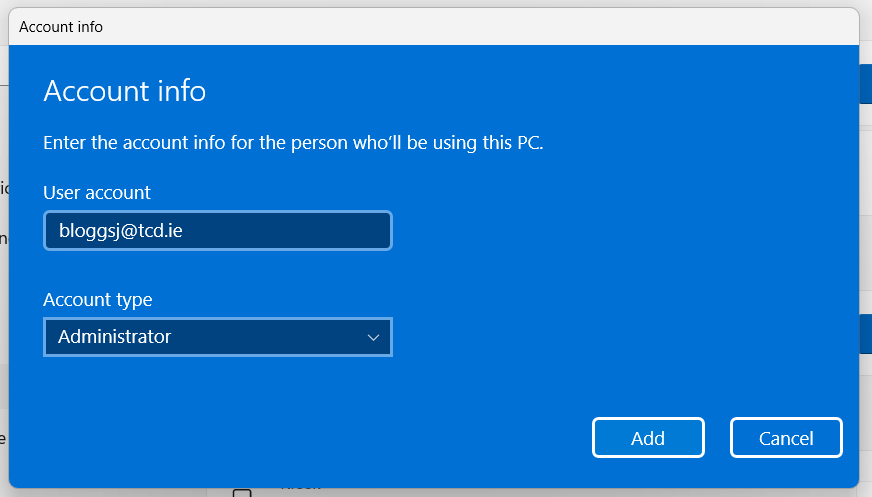Adding another user as an 'Administrator' on Windows
The following steps can be carried out by a logged in user, who is already an 'Administrator' on the computer.
The original administrator would normally be the person who set up and enrolled the computer in the first instance.
Why would you add a second 'Administrator'?
The reason you would add a second Administrator would be if multiple people are using the same computer e.g. for a job-share or perhaps if you are handing the computer over to a new staff member.
Steps
Please note, the following steps typically work with computers that have been configured on the Trinity network since August 2024. If you run into any issues with these steps, please contact the IT Service Desk for further help.
- Choose Settings -> Accounts -> Other Users
- 'Other Users' may also be labeled 'Other people' or 'Family & other users' instead
- To the right of 'Add a work or school account', choose Add account
- For Windows 10 users, instead of an 'Add account' button, click the + button beside 'Add a work or school user' instead
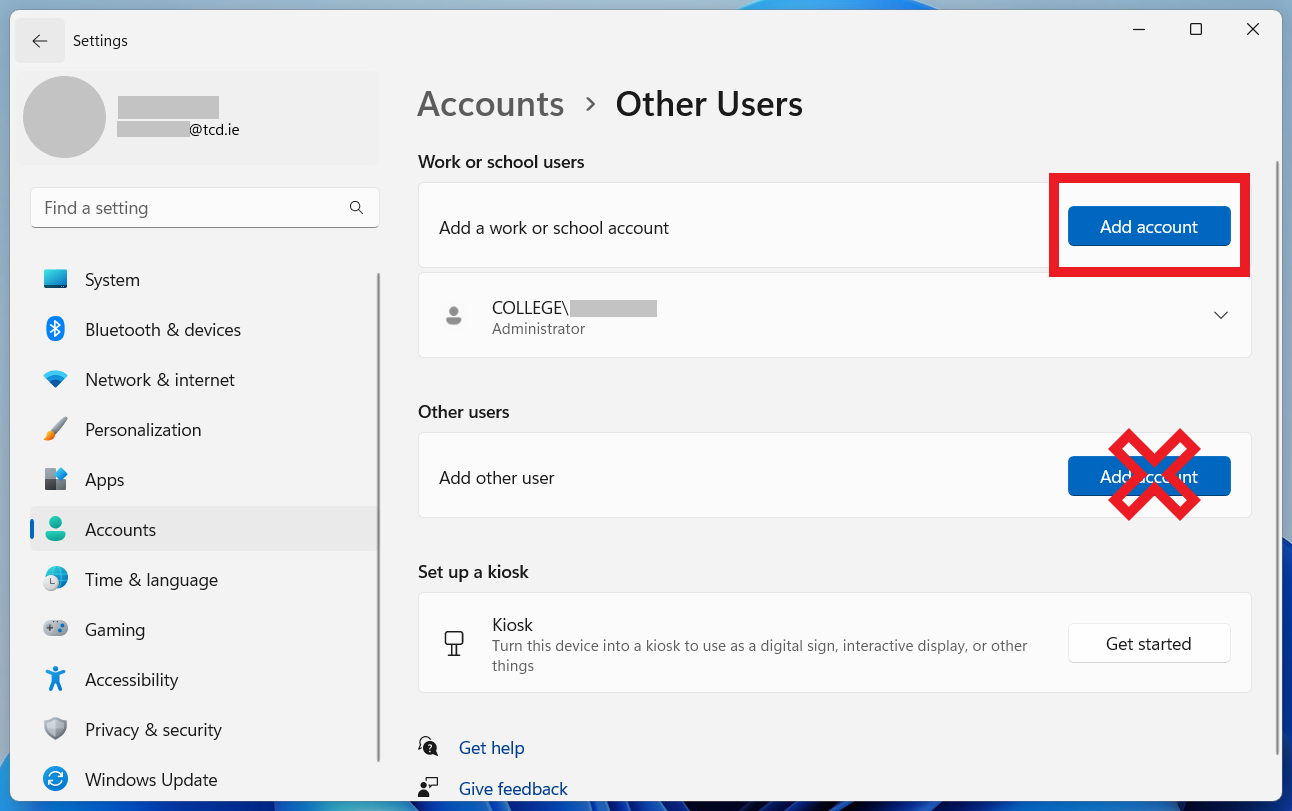
-
- Under 'User account', enter the new users' Trinity email address
- Under 'Account type', choose Administrator
- Finally, click Add